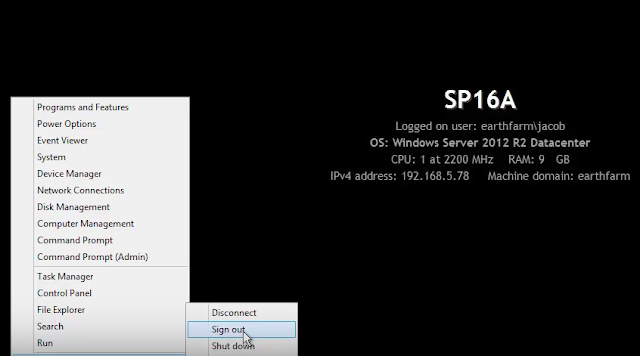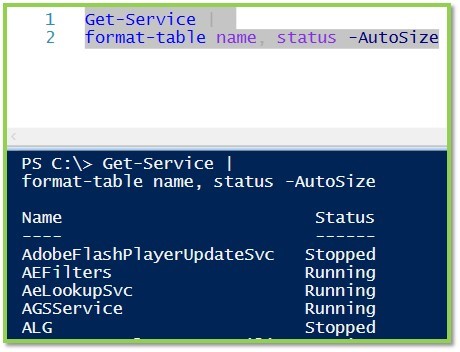All of us who have to manage wireless signal, especially when trying to support a 802.11 network, have to overcome the initial challenge of understanding why the signal being emitted doesn't get to its destination like we thought it would. Radio Frequency (RF) signal travels (or "propagates") in waves. Therefore all of the things that cause disrupt waves in other formats, like a water wave or an earthquake shock-wave, will cause disruption in our wireless RF waves.
All of us who have to manage wireless signal, especially when trying to support a 802.11 network, have to overcome the initial challenge of understanding why the signal being emitted doesn't get to its destination like we thought it would. Radio Frequency (RF) signal travels (or "propagates") in waves. Therefore all of the things that cause disrupt waves in other formats, like a water wave or an earthquake shock-wave, will cause disruption in our wireless RF waves.Here are some of those issues:
Free Path Loss:
 In a perfect vacuum, you might think that with nothing to block an RF signal that it could keep moving away from the transmitter forever. Unfortunately, due to the laws of physics, the signal will attenuate (lose strength) as it travels. In a uniformly circular wave around a transmitter, the wave has a certain amount of energy that is traveling outward in a circle. After a second the circle will be a certain distance away, then after two seconds it will have traveled twice as far, and so on.
In a perfect vacuum, you might think that with nothing to block an RF signal that it could keep moving away from the transmitter forever. Unfortunately, due to the laws of physics, the signal will attenuate (lose strength) as it travels. In a uniformly circular wave around a transmitter, the wave has a certain amount of energy that is traveling outward in a circle. After a second the circle will be a certain distance away, then after two seconds it will have traveled twice as far, and so on.
The problem is that the waves are broadening over space as they radiate from the transmission point, and RF waves are 3-dimensional! So it really moving out over a sphere. Imagine the difference between the strength of a an deflated balloon vs one you have stretched to maximum size - it is bigger but weaker now isn't it? RF signals will lose their strength as they are forced to cover a larger surface area.
One quick way estimate free path
loss is called the 6dB rule: doubling the distance will decrease amplitude by 6 dB!
Attenuation through Absorption and Loss:
When we think about why signal doesn't just get from point A to point B, we usually think of absorption - something must have gotten in the way of the invisible signal and the energy was absorbed by that something, reducing the amplitude of the signal until eventually it reaches zero, and there is no effective communication. This is just like a wave crashing against a seawall, keeping people on the other side dry.
- Cubicle Walls : -2 dB
- Wooden Doors, Glass, Sheetrock, or Drywall : -3 dB
- Open Metal Rack : -6 dB
- Elevator and other metal obstacles : -10 dB
- Brick, Concrete, Concrete Blocks, Foundation Walls : -15 dB
Reflection:
When we look into a smooth polished mirror, or plane of glass, or even water we can see a reflection of ourselves. Why is this? When the wave (light waves in this case) hits a larger smooth surface it may bounce in a new direction.
With dealing with RF waves some of the initial energy that strikes the surface ("the incident ray") is going to bounce off at an equal angle in the opposite direction ("the reflected ray"). The amount of reflection depends on the smoothness and the material itself. Some of the RF energy will still pass through ("the transmitted ray"). We can expect to see this kind of reflection of our Microwave RF signals when hitting things like a metal door or file cabinet, or outdoors when hitting other buildings or a body of water.
Scattering:
 The idea of scattering is similar to that of reflection, but occurring multiple times at a smaller level. When the wavelength is larger than the reflecting surface, rather than smaller we get scattering rather than reflection. Think of a nice smooth wave in the ocean that hits a smaller rock - The wave will have to split around the rock, a tiny bit of the energy is absorbed and the rest of the wave is reflected in different directions around it. Of course, the wave as a whole isn't disrupted, right? But now imagine a ton of rocks lining the shore, and how when the wave hits those rocks the energy is being scattered off of all of those rocks, interfering with each other, and basically mucking up the wave, dissipating some energy and making it ugly.
The idea of scattering is similar to that of reflection, but occurring multiple times at a smaller level. When the wavelength is larger than the reflecting surface, rather than smaller we get scattering rather than reflection. Think of a nice smooth wave in the ocean that hits a smaller rock - The wave will have to split around the rock, a tiny bit of the energy is absorbed and the rest of the wave is reflected in different directions around it. Of course, the wave as a whole isn't disrupted, right? But now imagine a ton of rocks lining the shore, and how when the wave hits those rocks the energy is being scattered off of all of those rocks, interfering with each other, and basically mucking up the wave, dissipating some energy and making it ugly.
Another way to think of Scattering is thinking of a laser pointer.
Light, even laser light, travels in waves - but a laser is a very tight wave that should just travel from point to point in the direction it is intended - you should see the dot on a wall or screen when using a laser pointer. But what if you are in a smoky room? Then the laser light gets scattered among the smoke particles and bounces in all sorts of directions. You can see the laser pointers light from the side as a "beam", but the signal will be weaker when it eventually hits the wall. (Pink Floyd laser light show fans, rejoice!)
Light, even laser light, travels in waves - but a laser is a very tight wave that should just travel from point to point in the direction it is intended - you should see the dot on a wall or screen when using a laser pointer. But what if you are in a smoky room? Then the laser light gets scattered among the smoke particles and bounces in all sorts of directions. You can see the laser pointers light from the side as a "beam", but the signal will be weaker when it eventually hits the wall. (Pink Floyd laser light show fans, rejoice!)
In the world of wireless RF, the same thing can happen at a very minute level when encountering smog or a dust storm over longer point-to-point links. In a WLAN environment we could see this effect from the leaves of trees, rocky ground, or even chain link fences. The signal gets ugly, scattered, nonsensical, and can degrade it to a point of complete loss.
 We know that some signal strength is reflected or scattered and some is absorbed when a wireless RF signal encounters a material. But what the energy that manages not to bounce off or be absorbed by the material - is the transmitted ray still the same? Sort of. It can also be just a little bent (no offense, RF) by the process of Refraction.
We know that some signal strength is reflected or scattered and some is absorbed when a wireless RF signal encounters a material. But what the energy that manages not to bounce off or be absorbed by the material - is the transmitted ray still the same? Sort of. It can also be just a little bent (no offense, RF) by the process of Refraction.
Refraction (changing the angle of the transmitted ray) occurs because of changes in the density of the material through which it is passing. You see this when you observe a straw in a glass filled with liquid. The straw appears to be split because you are seeing the light of the straw without the liquid with one angle, and with the liquid at a refracted angle.
In a wireless environment Refraction is usually due to changes in pressure, temperature, or water vapor in the air. With that said, in an outdoor setting the small change in angle can have a large effect over a distance, and some types of glass
Multipath
We have described a lot of ways that signal can be altered from its original transmission beyond the simple free path loss or absorption. It might reflect, scatter, or refract, right? Or even all of the above. Plus some portion of the original energy may transmit unchanged from the source to the destination.
 What happens when some of the original signal AND the refracted signal AND the reflected signal AND the scattered signal all (eventually) get to the receiver? It depends, but most of the time there will be downfade. Downfade is when the signal is degraded because the same message is being heard but out of phase. If you've ever tried to sing with someone who knew the song but was always half a beat late to jump in then you've experienced this problem. It makes for poor karaoke and poor wireless too because the signal is distorted. If two signals arrive far enough out of phase then the uptick of the wave can occur at the same time as the downtick of a reflected wave, causing the signal to be nullified, just like noise cancelling headphones! It is also possible for there to be upfade where the signals arrive at the same time and build each other back up again, like a sweet duet!
What happens when some of the original signal AND the refracted signal AND the reflected signal AND the scattered signal all (eventually) get to the receiver? It depends, but most of the time there will be downfade. Downfade is when the signal is degraded because the same message is being heard but out of phase. If you've ever tried to sing with someone who knew the song but was always half a beat late to jump in then you've experienced this problem. It makes for poor karaoke and poor wireless too because the signal is distorted. If two signals arrive far enough out of phase then the uptick of the wave can occur at the same time as the downtick of a reflected wave, causing the signal to be nullified, just like noise cancelling headphones! It is also possible for there to be upfade where the signals arrive at the same time and build each other back up again, like a sweet duet!
Multipath on its own is considered a bad thing, but modern WiFi protocols like 802.11ac use multipath along with multiple antennas to improve WiFi transmissions and signalling!
I know that if I was taking a Cisco CCNA wireless exam, I would want to know all of the above. :)